In this lesson, you will learn:
- How D3Lab x64 works
- The three main sections of the user interface
- The three ways individual tools and functions in D3Lab x64 are used
1 – How D3Lab x64 works
Meshmixer is a FREE standalone application that permits viewing and manipulation of 3D files. It also provides a wide assortment of generic CAD functions and utilities, and is widely perceived as one of the easiest and most intuitive CAD software to use. D3Lab x64 is an application that can communicate with Meshmixer while it is open and control it’s functionality. The combination of D3Lab x64 and Meshmixer creates a pipeline for rapid CAD automation without the need to reinvent the wheel.
The tools and functions that are built in to Meshmixer are accessible via it’s own user interface on the left hand side.
Therefore, D3Lab x64 was designed to be displayed on the right side of the screen (ideally with Meshmixer maximized). While either application can be any size or in any location, for the best experience have Meshmixer maximized and keep D3Lab x64 in it’s default right-sided location as shown below.
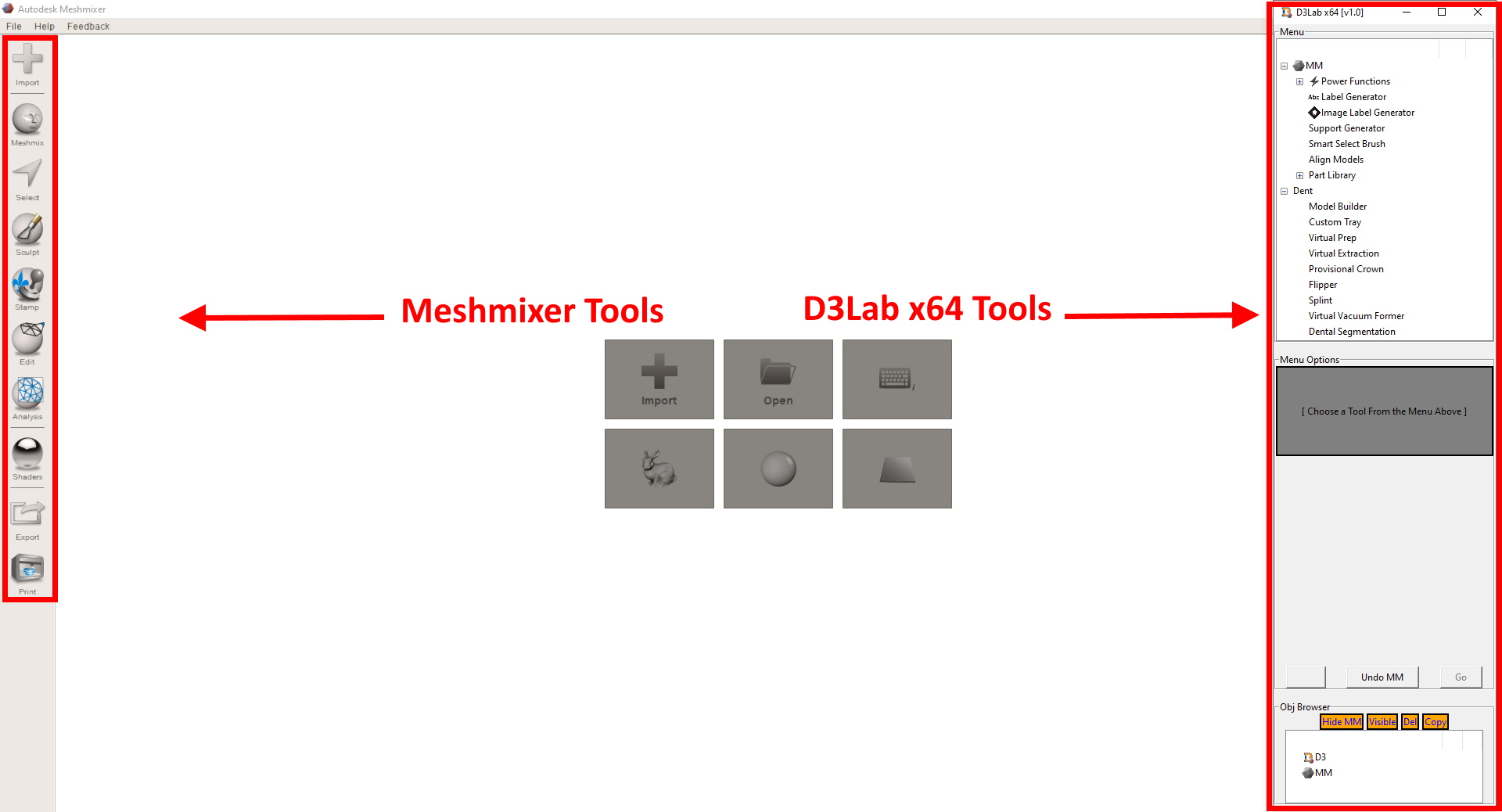
2 – The three main sections of the user interface
D3Lab x64 is divided into three different sections. The sections are located simply at the top, middle and bottom portions of the application and can be described as follows:
- Top –> Menu: This is the Main Menu of D3Lab x64, where individual tools and functions are selected for use.
- Middle –> Menu Options: This displays the options available for the currently selected menu item.
- Bottom –> Obj Browser: This lists the objects that are currently opened in Meshmixer, and provides some quick basic manipulation of these objects.
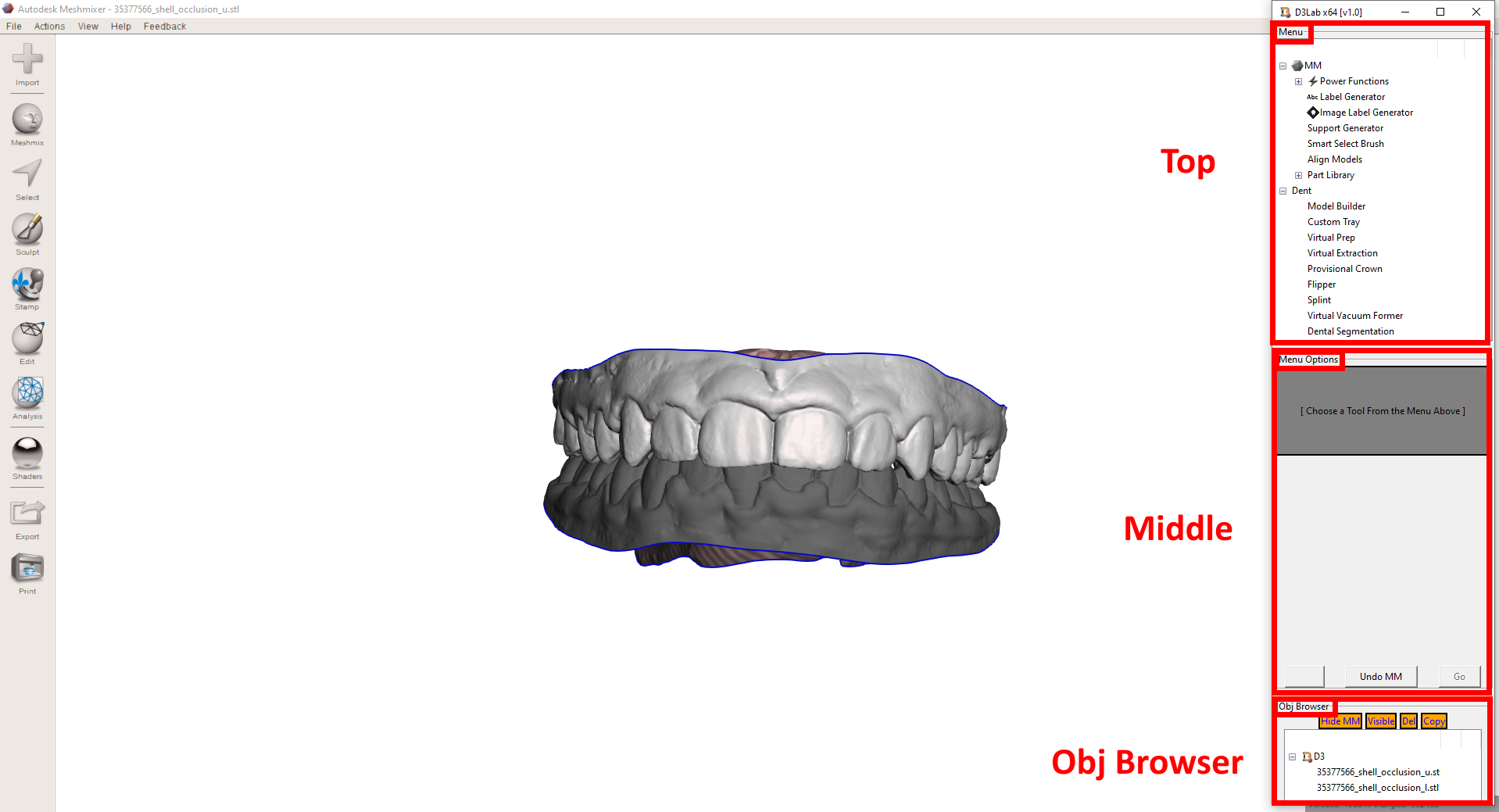
3 – The three ways individual tools and functions in D3Lab x64 are used
Generally speaking there is only one main way to run the most commonly used tools in D3Lab x64, but there are two other ways that a smaller subset of the tools and functions operate. The general workflow for the vast majority of the tools is:
- Select tool from the top Main Menu
- Follow the instructions in the Menu Options section
Some tools and functions do not have defined steps or require user input, and can be ran at any time, even if you are in the middle of using a different tool from within D3Lab x64. Simply clicking on it’s tool name will automatically run on the current object or current selection.
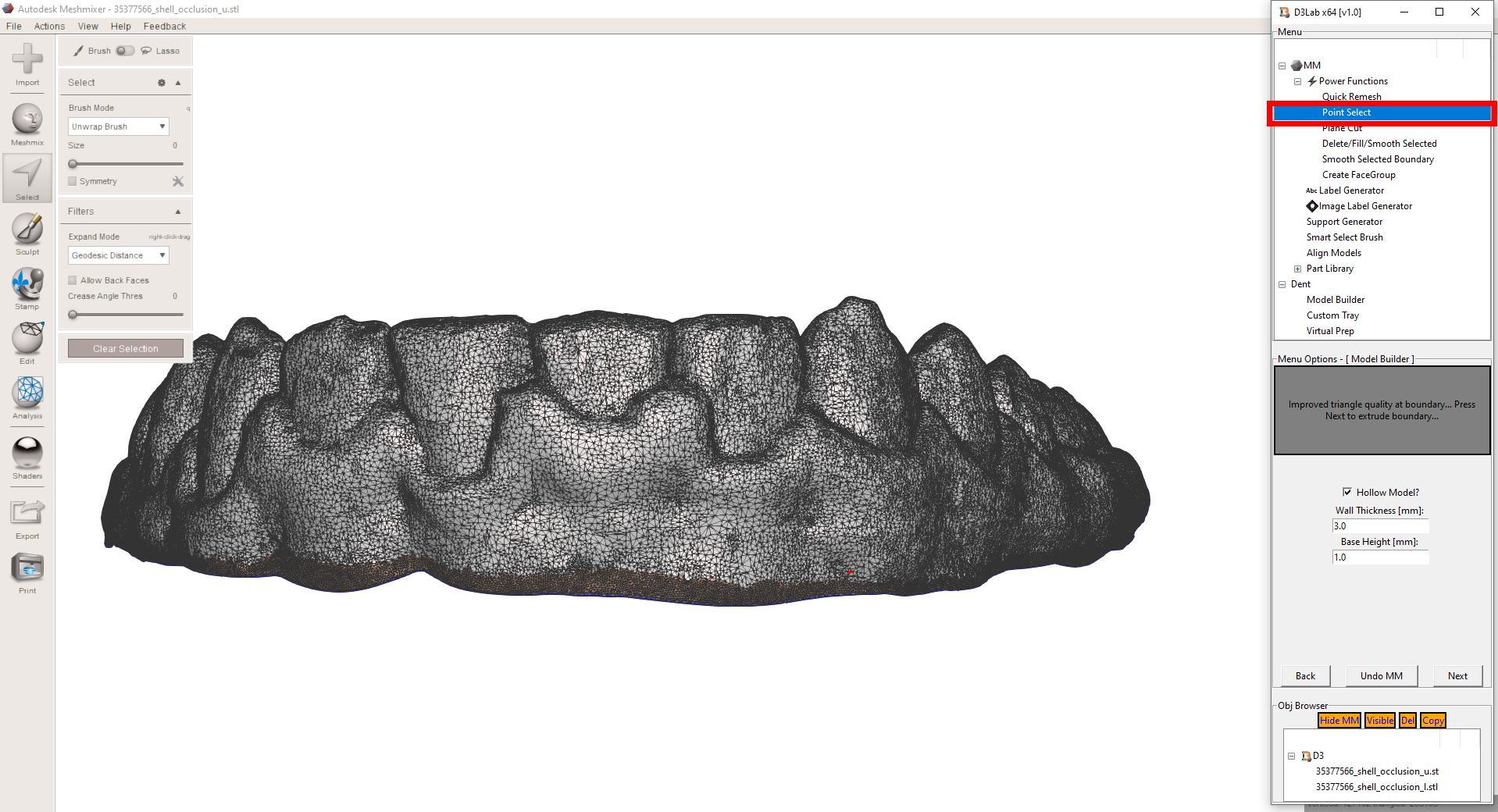
One or two of the tools take a hybrid approach, and can be ran at any time as well, but have at least one step or require some type of user input in order to run. When these types of tools are selected from the Main Menu, a separate pop-up window appears that gives the user instructions on how to complete the tool. You also have the ability to cancel the tool by clicking on the “Cancel” button or by simply closing the pop-up window.
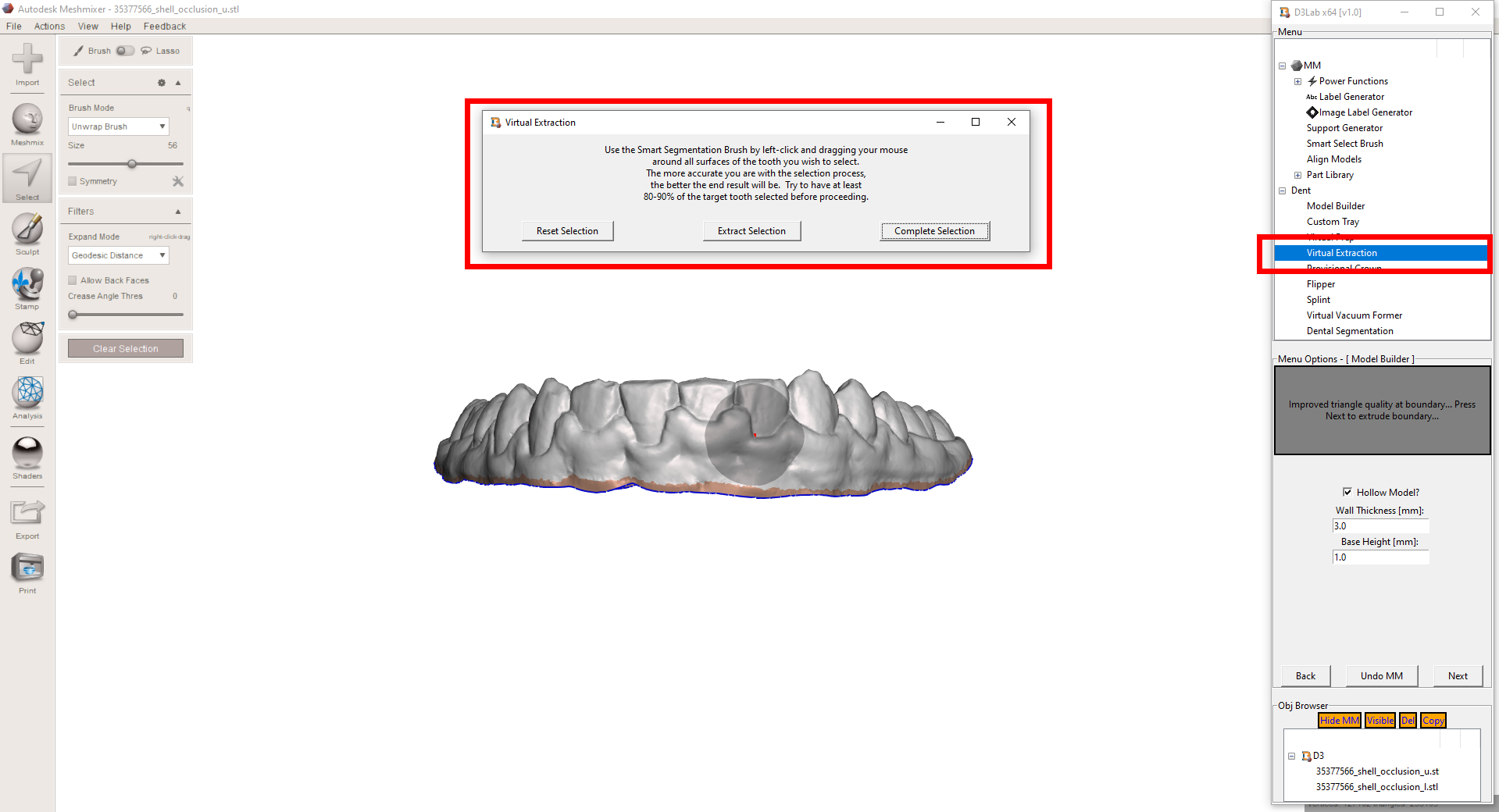
At the completion of this lesson, you should be able to:
- Understand the basic concept of what D3Lab x64 is and how it works with Meshmixer to achieve the results of it’s individual tools
- Know what each of the three major sections in D3Lab x64 are used for, and where these are located in the application
- Run any tool, feature or function in D3Lab x64, since their general operation is universal in nature and is limited to only the three simple techniques discussed here


